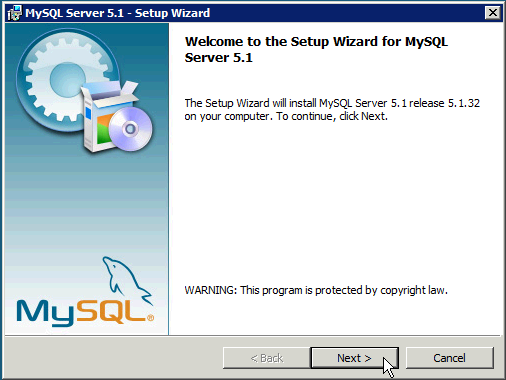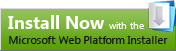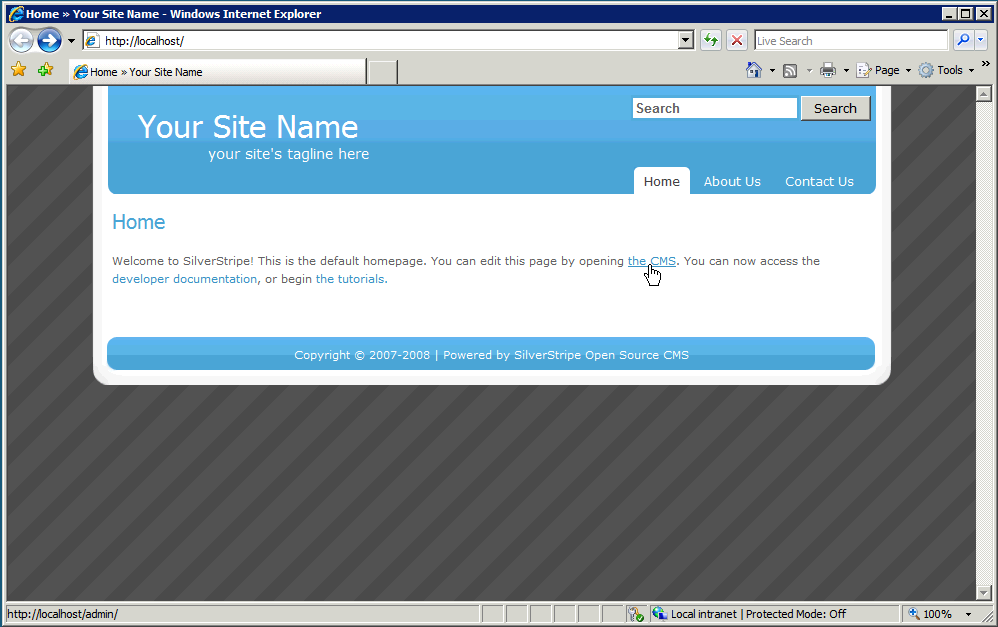At MIX today, Microsoft released Web Platform Installer (WebPI) 2.0 beta—new software that makes it much easier and more compelling to install PHP applications on the Windows IIS web server.
SilverStripe has been selected as one of ten PHP and .NET web applications to be bundled with the launch of WebPI. This means the easiest method for installing SilverStripe is now Microsoft's WebPI, and for many people, this will be much easier than installing SilverStripe using WAMP or on Linux.
- WebPI automatically downloads, installs, and configures free software dependencies like the official Microsoft IIS webserver, PHP, and web apps like SilverStripe.
- WebPI works on Windows XP, Windows Server 2003, Vista, and Windows Server 2008. It takes care of the architecture differences so that installation remains a simple wizard process.
- We've solved the two most commonly listed Windows installation problems from our forums: getting a URL Rewriter to work, and setting up the correct file permissions (for installation and to facilitate file uploads in the system.)
SilverStripe's inclusion in the web application gallery is not only fantastic for our profile or as a way to make it easier for you to install SilverStripe—but, as our case study explains (available in PDF too), it also serves to illustrate that SilverStripe works well on Windows, which was supported through having access to technical Microsoft staff.
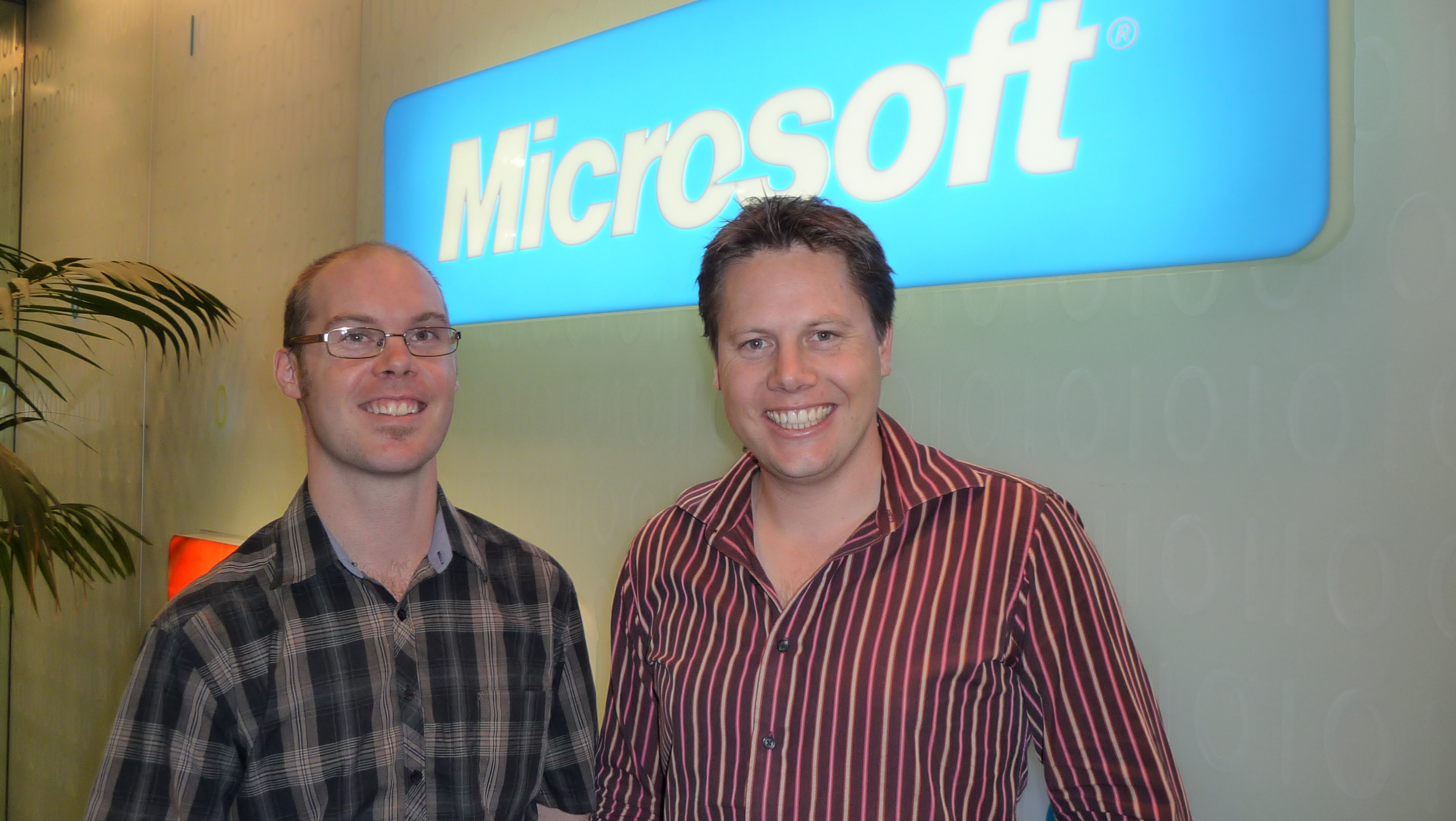
Sigurd Magnusson (SilverStripe) with Nigel Parker (Microsoft)
What does the new installation process look like?
Step 1. MySQL
- Currently WebPI does not install MySQL. You must install this first. Fortunately, this is an easy process: download either the 32bit or 64bit version of MySQL 'Windows Essentials' (about 30MB.)
- Move through the simple installation wizard, memorising the username and password that you create for the database server (e.g. "root" and "mynewpwd.")
- Microsoft have a guide on installing MySQL on Windows if you need details.
- NB. We aim to have Microsoft SQL Server support in the future, which WebPI can automatically configure, so the manual step to install MySQL will become optional in the future.
Step 2. Web Platform Installer (WebPI)
Download and install the Microsoft Windows Platform Installer:
(This link will download WebPI. However, if you have WebPI installed, then this same link will launch WebPI and select SilverStripe to install. Share this button and the URL it links to!)
Step 3. Install SilverStripe using WebPI
Web Platform Installer retrieves the list of applications listed at microsoft.com/web/gallery (This list will grow as developers add their web applications to the gallery.)
Choose SilverStripe (listed under Content Management), and click Install:
Step 4. SilverStripe configuration
WebPI then only asks a few simple questions, such as:
- Whether you want SilverStripe installed as your entire website or in a sub-folder
- The existing username and password to access your MySQL database
- A new username and password to be used as your initial SilverStripe CMS administrator account
Once you see this screen, you have successfully completed the installation:
Step 5. Evaluate SilverStripe and build something with it!
The default theme of SilverStripe lets you navigate your new website immediately.
Give us feedback!
Given 40% of SilverStripe installations already occur on Windows, we jumped at the chance to be a part of WebPI because it could make those installations smoother. We would love to get your feedback, as we are certain there are things to be improved—please use this chance to articulate them!
- Web Platform Installer - Official Forum
- SilverStripe Installation Issues Forum
- Raise a SilverStripe bug report: Register then add bug report.
- Or comment below...